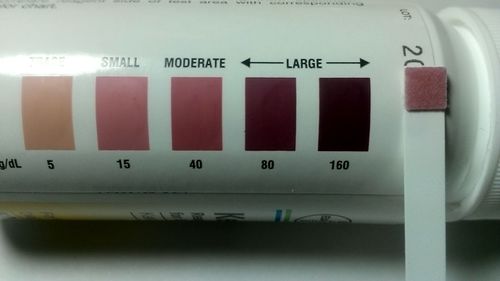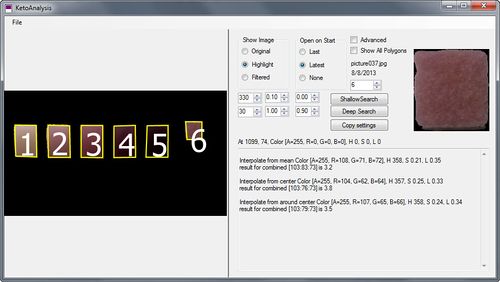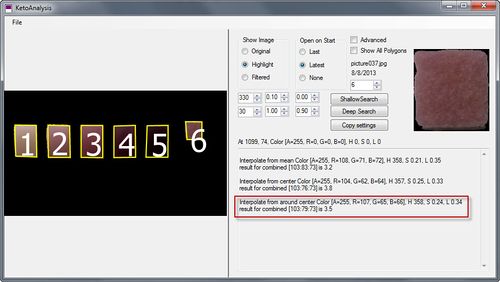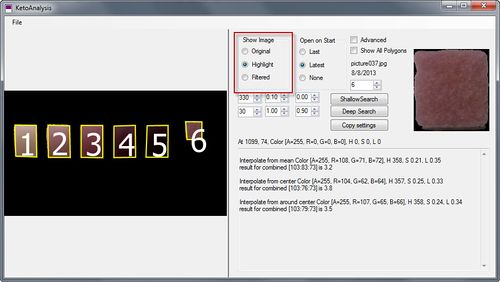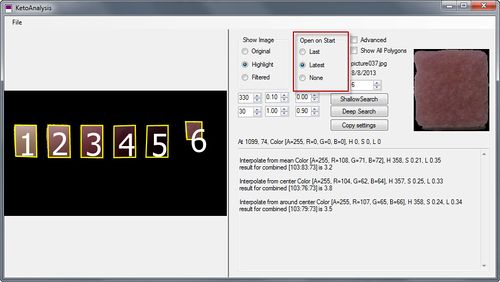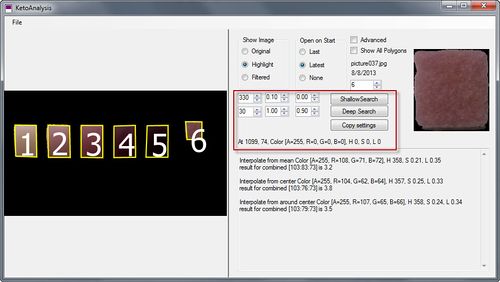KetoAnalsys - Ketostix Image Analyzer
This utility will analyze photographs of Ketostix to provide a better estimate of the level of ketones in the urine than is possible by eye alone. This utility is at an early stage of development and should be considered somewhat experimental. Let me know if you find it useful and I may continue to develop it further. You can download the utility from http://fellrnr.com/Utilities/KetoAnalysis.exe
Contents
1 Ketostix or Multistix?
You must use the color chart from the Ketostix; the color chart from other test strips is not supported. However, you can use either the Ketostix or the Multistix version that also checks other parameters. I prefer the multi sticks as they check other important variables, including urine pH, urine specific gravity, and the presence of blood in your urine.
2 Taking the photo
This utility is quite sensitive to the quality and the layout of the photograph being analyzed.
- The photo must contain both the Ketostix and the color chart for comparison.
- The photo must be well lit, but without any reflections on the color patches.
- The background must be white.
- The Ketostix placed to the right of the color chart.
- The color chart must be arranged with the trace color block on the left and the highest intensity color block on the right.
- Only the five positive color blocks should be included on the image, not the negative color block.
- The image needs to be quite close up. I have used an iPad and a Dell Latitude 10. The Latitude 10 is ideal as you can run KetoAnalysis on the tablet so you don't have to transfer the image.
An example image is shown below.
3 Using the utility
4 System Requirements
This utility is Windows only, but might run under a Windows emulator such as WINE.
5 See Also
- The classifications and types of Low Carbohydrate Diet.
- An introduction to the Ketogenic Diet.
- My experiences with ultrarunning on the Ketogenic Diet
- My Ketogenic Recipes
- Non-Ketogenic Low Carbohydrate Diets