Difference between revisions of "SportTracks Dailymile Plugin"
From Fellrnr.com, Running tips
User:Fellrnr (User talk:Fellrnr | contribs) (Created page with 'This plugin publishes workouts from [http://www.zonefivesoftware.com/sporttracks/ SportTracks] to http://dailymile.com. '''This plugin is currently in beta – use with caution.…') |
(No difference)
|
Revision as of 16:13, 19 December 2010
This plugin publishes workouts from SportTracks to http://dailymile.com. This plugin is currently in beta – use with caution. This plugin is Shareware and a site for payment will be setup shortly, with the plugin costing $5.
1 How to install the plugin
- Install SportsTracks normally.
- Download the plugin and save it on your hard drive. The file should save automatically as a '.st3plugin' file, but some browsers get confused and try to save it as a '.zip'. If that happens, rename the file to '.st3plugin'. The plugin is available at http://fellrnr.com/Utilities/FellrnrDailyMilePlugin/FellrnrDailyMilePlugin.st3plugin
- Double click the .st3plugin file to install.
- Check the plugin is installed correctly
- Start SportTracks
- Click on settings
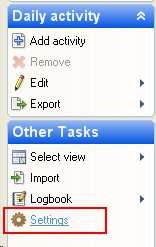
- Click on plugins
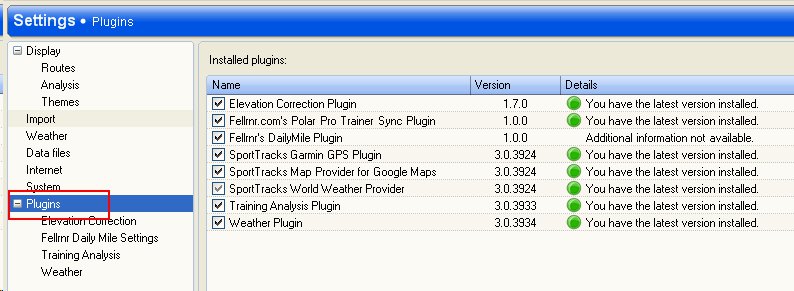
- Check that 'Fellrnr’s DailyMile Plugin' is shown
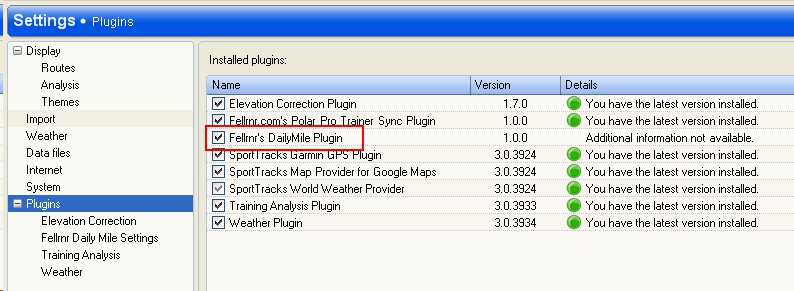
2 Exporting Workouts to Dailymile.com
- You must have a dailymile.com account setup.
- Start SportTracks if it’s not already running
- Click on ‘select view’, then ‘daily activity’
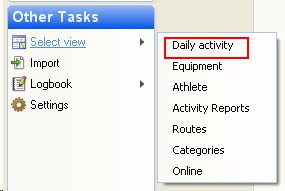
- Click on an activity to select it for export
- Multiple activities can be selected, but this may take a long time and dailymile.com limits the rate of uploads, so you may experience errors
- Click on ‘export’ then ‘Publish to Dailymile.com’
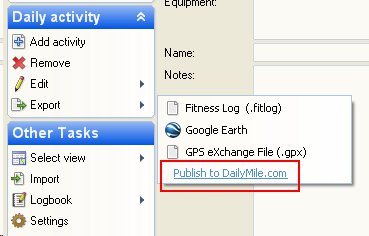
- The first time you use the plugin, a popup will ask you to log into dailymile.com and authorize the plugin.
- This popup uses the browser settings for the HTTP proxy rather than the SportTracks settings. (Don’t worry if that doesn’t mean anything to you. You shouldn’t have to worry about it.)
- The authorization token is stored in the logbook, so different SportTracks users can have different dailymile.com accounts.
- You can clear the authorization information by looking under the plugin specific settings.
- You will see a popup allowing you to customize the data exported to Dailymile.com
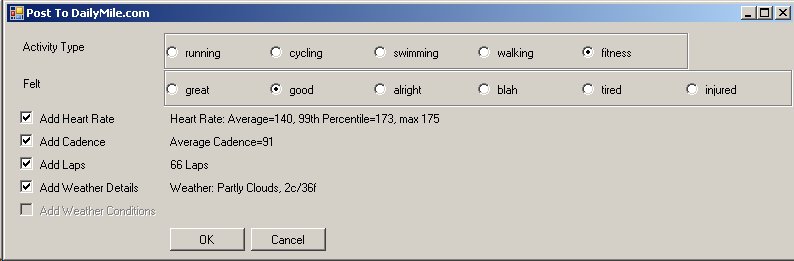
- The plugin attempts to guess what the correct activity type is from the activity category in SportTracks. (If you think it should make better guesses, let me know.) You can change the activity type.
- The default is that you felt ‘good’; change as required.
- The check box for ‘Add Heart Rate’ will add average, 99th Percentile and maximum heart rate values. You can see the text that will be added to the right of the check box. The check box will be greyed out if no heart rate data is available. The dailymile.com API does not yet allow for the population of the fields you would enter via the web interface.
- The check box for ‘Add Cadence’ will add average cadence. You can see the text that will be added to the right of the check box. The check box will be greyed out if no cadence data is available.
- The check box for ‘Add Laps’ will add details of each lap and the number of laps is shown to the right of the check box. The check box will be greyed out if there is only one lap.
- The check box for ‘Add Weather Details’ will add the information stored in SportTracks for the weather. The check box will be greyed out if there is no weather data stored.
- The check box for ‘Add Weather Conditions’ will add the textual information for the weather, which is populated by the excellent Old Man Biking Weather plugin. The check box will be greyed out if there is nothing in that field.
- Click OK to continue or Cancel to abort.
- If you continue, a browser window should popup with your workout in Dailymile.com
- The plugin will send usage information to fellrnr.com and check for registration details.