Difference between revisions of "SportTracks Dailymile Plugin"
User:Fellrnr (User talk:Fellrnr | contribs) m |
User:Fellrnr (User talk:Fellrnr | contribs) |
||
| Line 1: | Line 1: | ||
| − | This plugin publishes workouts from [http://www.zonefivesoftware.com/sporttracks/ SportTracks] to http://dailymile.com. | + | This plugin publishes workouts from [http://www.zonefivesoftware.com/sporttracks/ SportTracks] to http://dailymile.com. This plugin is [http://en.wikipedia.org/wiki/Shareware Shareware] and can be purchased from http://store.kagi.com/cgi-bin/store.cgi?storeID=6FHVC_LIVE. |
==How to install the plugin== | ==How to install the plugin== | ||
* Install SportsTracks normally. | * Install SportsTracks normally. | ||
| Line 9: | Line 9: | ||
** Click on plugins <br/>http://fellrnr.com/images/settings-plugins.jpg | ** Click on plugins <br/>http://fellrnr.com/images/settings-plugins.jpg | ||
** Check that 'Fellrnr’s DailyMile Plugin' is shown <br/>http://fellrnr.com/images/settings-plugins-dailymile.jpg | ** Check that 'Fellrnr’s DailyMile Plugin' is shown <br/>http://fellrnr.com/images/settings-plugins-dailymile.jpg | ||
| − | ==Exporting Workouts to Dailymile.com== | + | |
| − | * You must have a dailymile.com account setup | + | ==Exporting Workouts to Dailymile.com (Easy Mode)== |
| + | * You must have a dailymile.com account setup | ||
* Start SportTracks if it’s not already running | * Start SportTracks if it’s not already running | ||
* Click on ‘select view’, then ‘daily activity’ <br/>http://fellrnr.com/images/SelectDailyActivity.jpg | * Click on ‘select view’, then ‘daily activity’ <br/>http://fellrnr.com/images/SelectDailyActivity.jpg | ||
* Click on an activity to select it for export | * Click on an activity to select it for export | ||
** Multiple activities can be selected, but this may take a long time and dailymile.com limits the rate of uploads, so you may experience errors | ** Multiple activities can be selected, but this may take a long time and dailymile.com limits the rate of uploads, so you may experience errors | ||
| − | * Click on ‘export’ then ‘Publish to Dailymile. | + | * Click on ‘export’ then ‘Publish to Dailymile.com (easy)’ <br/>http://fellrnr.com/images/ExportMenuEasy.jpg |
* The first time you use the plugin, a popup will ask you to log into dailymile.com and authorize the plugin. | * The first time you use the plugin, a popup will ask you to log into dailymile.com and authorize the plugin. | ||
** This popup uses the browser settings for the HTTP proxy rather than the SportTracks settings. (Don’t worry if that doesn’t mean anything to you. You shouldn’t have to worry about it.) | ** This popup uses the browser settings for the HTTP proxy rather than the SportTracks settings. (Don’t worry if that doesn’t mean anything to you. You shouldn’t have to worry about it.) | ||
** The authorization token is stored in the logbook, so different SportTracks users can have different dailymile.com accounts. | ** The authorization token is stored in the logbook, so different SportTracks users can have different dailymile.com accounts. | ||
** You can clear the authorization information by looking under the plugin specific settings. | ** You can clear the authorization information by looking under the plugin specific settings. | ||
| − | * You will see a popup allowing you to customize the data exported to Dailymile.com <br/>http://fellrnr.com/images/ | + | * A browser window should popup with your workout in Dailymile.com |
| + | |||
| + | ==Exporting Workouts to Dailymile.com (Advanced Mode)== | ||
| + | * You must have a dailymile.com account setup | ||
| + | * Start SportTracks if it’s not already running | ||
| + | * Click on ‘select view’, then ‘daily activity’ <br/>http://fellrnr.com/images/SelectDailyActivity.jpg | ||
| + | * Click on an activity to select it for export | ||
| + | ** Multiple activities can be selected, but this may take a long time and dailymile.com limits the rate of uploads, so you may experience errors | ||
| + | * Click on ‘export’ then ‘Publish to Dailymile.com (Advanced)’ <br/>http://fellrnr.com/images/ExportMenuAdvanced.jpg | ||
| + | * The first time you use the plugin, a popup will ask you to log into dailymile.com and authorize the plugin. | ||
| + | ** This popup uses the browser settings for the HTTP proxy rather than the SportTracks settings. (Don’t worry if that doesn’t mean anything to you. You shouldn’t have to worry about it.) | ||
| + | ** The authorization token is stored in the logbook, so different SportTracks users can have different dailymile.com accounts. | ||
| + | ** You can clear the authorization information by looking under the plugin specific settings. | ||
| + | * You will see a popup allowing you to customize the data exported to Dailymile.com <br/>http://fellrnr.com/images/FellrnrDMPopup2.jpg | ||
** The plugin attempts to guess what the correct activity type is from the activity category in SportTracks. (If you think it should make better guesses, let me know.) You can change the activity type. | ** The plugin attempts to guess what the correct activity type is from the activity category in SportTracks. (If you think it should make better guesses, let me know.) You can change the activity type. | ||
** The default is that you felt ‘good’; change as required. | ** The default is that you felt ‘good’; change as required. | ||
** The check box for ‘Add Heart Rate’ will add average, 99th Percentile and maximum heart rate values. You can see the text that will be added to the right of the check box. The check box will be greyed out if no heart rate data is available. The dailymile.com API does not yet allow for the population of the fields you would enter via the web interface. | ** The check box for ‘Add Heart Rate’ will add average, 99th Percentile and maximum heart rate values. You can see the text that will be added to the right of the check box. The check box will be greyed out if no heart rate data is available. The dailymile.com API does not yet allow for the population of the fields you would enter via the web interface. | ||
** The check box for ‘Add Cadence’ will add average cadence. You can see the text that will be added to the right of the check box. The check box will be greyed out if no cadence data is available. | ** The check box for ‘Add Cadence’ will add average cadence. You can see the text that will be added to the right of the check box. The check box will be greyed out if no cadence data is available. | ||
| − | |||
** The check box for ‘Add Weather Details’ will add the information stored in SportTracks for the weather. The check box will be greyed out if there is no weather data stored. | ** The check box for ‘Add Weather Details’ will add the information stored in SportTracks for the weather. The check box will be greyed out if there is no weather data stored. | ||
** The check box for ‘Add Weather Conditions’ will add the textual information for the weather, which is populated by the excellent Old Man Biking Weather plugin. The check box will be greyed out if there is nothing in that field. | ** The check box for ‘Add Weather Conditions’ will add the textual information for the weather, which is populated by the excellent Old Man Biking Weather plugin. The check box will be greyed out if there is nothing in that field. | ||
| + | ** The check box for ‘Add Laps’ will add details of each lap and the number of laps is shown to the right of the check box. The check box will be greyed out if there is only one lap. The fields that are added for each lap can be controlled via the check boxes | ||
| + | *** Include Time: How long each lap took | ||
| + | *** Include Distance: How far did you go for each lap | ||
| + | *** Include Avg HR: The average heart rate for the lap | ||
| + | *** Include max HR: The max heart rate that occurred in the lap | ||
| + | *** Include Start HR: The first heart rate reading for the lap, which may be useful for interval training | ||
| + | *** Include End HR: The last heart rate reading for the lap, which may be useful for interval training | ||
| + | *** Include Cadence: The average cadence for the lap | ||
| + | *** Include Efficiency: The efficiency value for the lap | ||
| + | ** Select Laps will bring up a dialog that allows you to select which laps to include. | ||
* Click OK to continue or Cancel to abort. | * Click OK to continue or Cancel to abort. | ||
* If you continue, a browser window should popup with your workout in Dailymile.com | * If you continue, a browser window should popup with your workout in Dailymile.com | ||
| − | * The plugin will | + | ==Select Laps Dialog== |
| + | This dialog allows you to select specific laps for publication. This is useful if you are doing interval training and only want to publish the work intervals. <br/> | ||
| + | http://fellrnr.com/images/SelectLaps.jpg | ||
| + | * To select laps, click on a lap. Holding the control key will add to the selection, holding the shift key will select ranges. | ||
| + | * Pressing "Select Odd" will select the odd numbered intervals. The selection can then be modified by clicking on laps with the control key pressed. | ||
| + | * Pressing "Select Even" will select the even numbered intervals. The selection can then be modified by clicking on laps with the control key pressed. | ||
| + | * Pressing "Guess Intervals" will look at the start and end heart rate to determine the work intervals. The 'interval threshold' is used to determine the work intervals. A lap will be selected if the finish heart rate is greater than the start heart rate by at least the threshold value. select the even numbered intervals. The selection can then be modified by clicking on laps with the control key pressed. | ||
| + | ==Purchasing a License== | ||
| + | The plugin will prompt you if you do not have a license with the message shown below.<br/> | ||
| + | http://fellrnr.com/images/BuyNow.jpg | ||
| + | |||
| + | Clicking Yes will bring up the online store in your browser and display the license dialog shown below.<br/> | ||
| + | http://fellrnr.com/images/PromptForLicense.jpg | ||
| + | |||
| + | Enter the license you received, taking care in case line breaks have been inserted in the license string. The license key should looks something like this (this is not a valid key!) | ||
| + | <pre> | ||
| + | WWVIwMTEtz0xMLDMSywwSkZT,c08SIHlsBIzSGNGI7uOh5TDq4wc8GUW9BXJHz8sy0qJbax4yRFDRpwg3lgVN/GeZjfRWHnd0LzWFZVuaZZuFxNqYHwvN4TezuvEMUjaXE2hmt6Ad0+ROf7Q+5o6mHCFjSOldIwPr+Jukb2nLKgU1+6vFLlYI/Xb39+7PgEmLnEU= | ||
| + | </pre> | ||
| + | |||
| + | ===Direct Purchase=== | ||
| + | Licenses are purchased via http://store.kagi.com/cgi-bin/store.cgi?storeID=6FHVC_LIVE which will provide you with a license key. | ||
| + | ===Manually entering the license key=== | ||
| + | The license key can be viewed and edited on the plugin settings page. | ||
| + | * Click on settings <br/>http://fellrnr.com/images/settings.jpg | ||
| + | * Click on plugins <br/>http://fellrnr.com/images/settings-plugins.jpg | ||
| + | * Click on 'Fellrnr Daily Mile Settings', then 'Enter License...'<br/>http://fellrnr.com/images/DMPluginSettings.jpg | ||
| + | * Enter license key in the dialog.<br/>http://fellrnr.com/images/PromptForLicense.jpg | ||
| + | ==Support== | ||
| + | For support, email plugin <at> fellrnr <dot> com. | ||
Revision as of 18:59, 13 January 2011
This plugin publishes workouts from SportTracks to http://dailymile.com. This plugin is Shareware and can be purchased from http://store.kagi.com/cgi-bin/store.cgi?storeID=6FHVC_LIVE.
Contents
[hide]1 How to install the plugin
- Install SportsTracks normally.
- Download the plugin and save it on your hard drive. The file should save automatically as a '.st3plugin' file, but some browsers get confused and try to save it as a '.zip'. If that happens, rename the file to '.st3plugin'. The plugin is available at http://fellrnr.com/Utilities/FellrnrDailyMilePlugin/FellrnrDailyMilePlugin.st3plugin
- Double click the .st3plugin file to install.
- Check the plugin is installed correctly
- Start SportTracks
- Click on settings
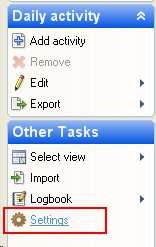
- Click on plugins
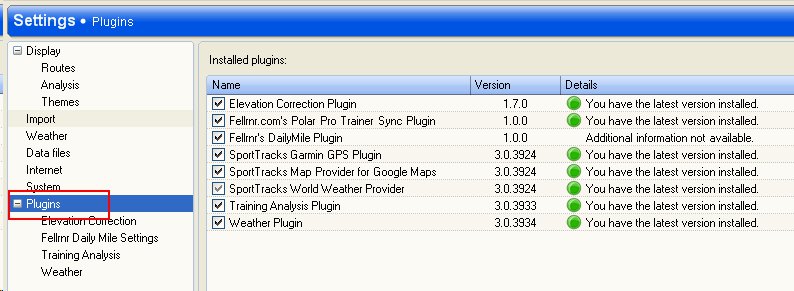
- Check that 'Fellrnr’s DailyMile Plugin' is shown
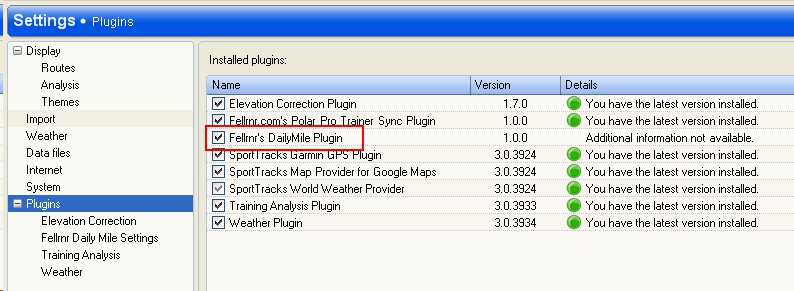
2 Exporting Workouts to Dailymile.com (Easy Mode)
- You must have a dailymile.com account setup
- Start SportTracks if it’s not already running
- Click on ‘select view’, then ‘daily activity’
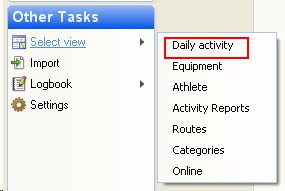
- Click on an activity to select it for export
- Multiple activities can be selected, but this may take a long time and dailymile.com limits the rate of uploads, so you may experience errors
- Click on ‘export’ then ‘Publish to Dailymile.com (easy)’
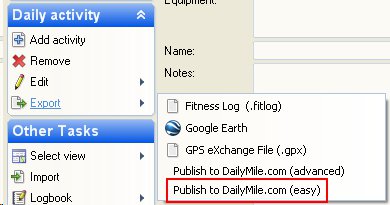
- The first time you use the plugin, a popup will ask you to log into dailymile.com and authorize the plugin.
- This popup uses the browser settings for the HTTP proxy rather than the SportTracks settings. (Don’t worry if that doesn’t mean anything to you. You shouldn’t have to worry about it.)
- The authorization token is stored in the logbook, so different SportTracks users can have different dailymile.com accounts.
- You can clear the authorization information by looking under the plugin specific settings.
- A browser window should popup with your workout in Dailymile.com
3 Exporting Workouts to Dailymile.com (Advanced Mode)
- You must have a dailymile.com account setup
- Start SportTracks if it’s not already running
- Click on ‘select view’, then ‘daily activity’
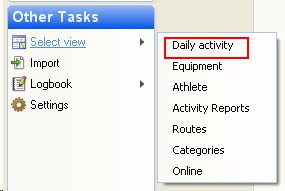
- Click on an activity to select it for export
- Multiple activities can be selected, but this may take a long time and dailymile.com limits the rate of uploads, so you may experience errors
- Click on ‘export’ then ‘Publish to Dailymile.com (Advanced)’
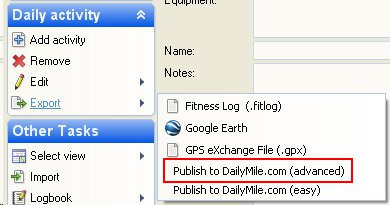
- The first time you use the plugin, a popup will ask you to log into dailymile.com and authorize the plugin.
- This popup uses the browser settings for the HTTP proxy rather than the SportTracks settings. (Don’t worry if that doesn’t mean anything to you. You shouldn’t have to worry about it.)
- The authorization token is stored in the logbook, so different SportTracks users can have different dailymile.com accounts.
- You can clear the authorization information by looking under the plugin specific settings.
- You will see a popup allowing you to customize the data exported to Dailymile.com
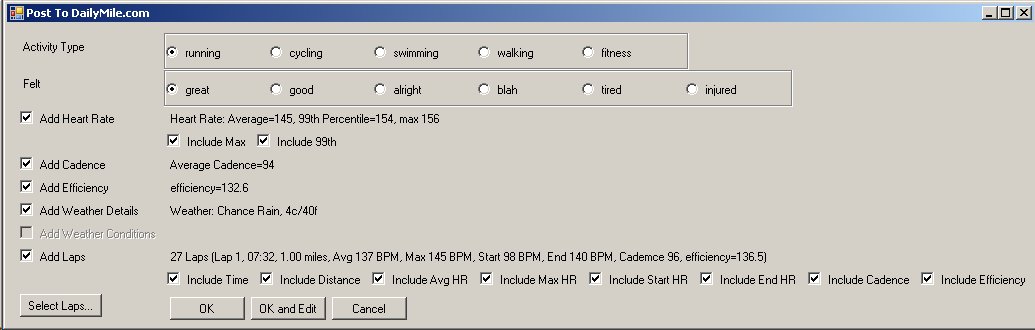
- The plugin attempts to guess what the correct activity type is from the activity category in SportTracks. (If you think it should make better guesses, let me know.) You can change the activity type.
- The default is that you felt ‘good’; change as required.
- The check box for ‘Add Heart Rate’ will add average, 99th Percentile and maximum heart rate values. You can see the text that will be added to the right of the check box. The check box will be greyed out if no heart rate data is available. The dailymile.com API does not yet allow for the population of the fields you would enter via the web interface.
- The check box for ‘Add Cadence’ will add average cadence. You can see the text that will be added to the right of the check box. The check box will be greyed out if no cadence data is available.
- The check box for ‘Add Weather Details’ will add the information stored in SportTracks for the weather. The check box will be greyed out if there is no weather data stored.
- The check box for ‘Add Weather Conditions’ will add the textual information for the weather, which is populated by the excellent Old Man Biking Weather plugin. The check box will be greyed out if there is nothing in that field.
- The check box for ‘Add Laps’ will add details of each lap and the number of laps is shown to the right of the check box. The check box will be greyed out if there is only one lap. The fields that are added for each lap can be controlled via the check boxes
- Include Time: How long each lap took
- Include Distance: How far did you go for each lap
- Include Avg HR: The average heart rate for the lap
- Include max HR: The max heart rate that occurred in the lap
- Include Start HR: The first heart rate reading for the lap, which may be useful for interval training
- Include End HR: The last heart rate reading for the lap, which may be useful for interval training
- Include Cadence: The average cadence for the lap
- Include Efficiency: The efficiency value for the lap
- Select Laps will bring up a dialog that allows you to select which laps to include.
- Click OK to continue or Cancel to abort.
- If you continue, a browser window should popup with your workout in Dailymile.com
4 Select Laps Dialog
This dialog allows you to select specific laps for publication. This is useful if you are doing interval training and only want to publish the work intervals.

- To select laps, click on a lap. Holding the control key will add to the selection, holding the shift key will select ranges.
- Pressing "Select Odd" will select the odd numbered intervals. The selection can then be modified by clicking on laps with the control key pressed.
- Pressing "Select Even" will select the even numbered intervals. The selection can then be modified by clicking on laps with the control key pressed.
- Pressing "Guess Intervals" will look at the start and end heart rate to determine the work intervals. The 'interval threshold' is used to determine the work intervals. A lap will be selected if the finish heart rate is greater than the start heart rate by at least the threshold value. select the even numbered intervals. The selection can then be modified by clicking on laps with the control key pressed.
5 Purchasing a License
The plugin will prompt you if you do not have a license with the message shown below.
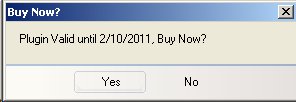
Clicking Yes will bring up the online store in your browser and display the license dialog shown below.
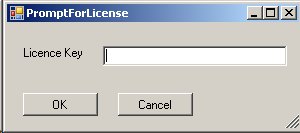
Enter the license you received, taking care in case line breaks have been inserted in the license string. The license key should looks something like this (this is not a valid key!)
WWVIwMTEtz0xMLDMSywwSkZT,c08SIHlsBIzSGNGI7uOh5TDq4wc8GUW9BXJHz8sy0qJbax4yRFDRpwg3lgVN/GeZjfRWHnd0LzWFZVuaZZuFxNqYHwvN4TezuvEMUjaXE2hmt6Ad0+ROf7Q+5o6mHCFjSOldIwPr+Jukb2nLKgU1+6vFLlYI/Xb39+7PgEmLnEU=
5.1 Direct Purchase
Licenses are purchased via http://store.kagi.com/cgi-bin/store.cgi?storeID=6FHVC_LIVE which will provide you with a license key.
5.2 Manually entering the license key
The license key can be viewed and edited on the plugin settings page.
- Click on settings
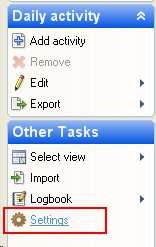
- Click on plugins
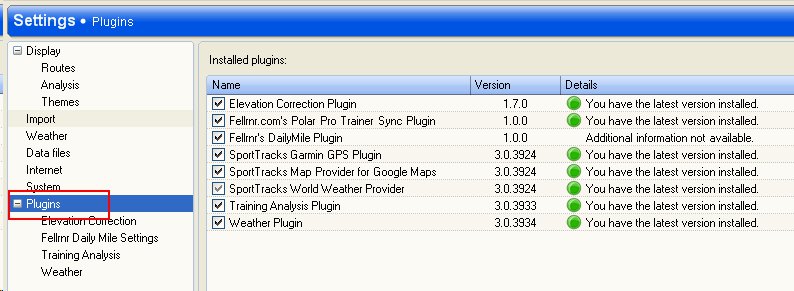
- Click on 'Fellrnr Daily Mile Settings', then 'Enter License...'
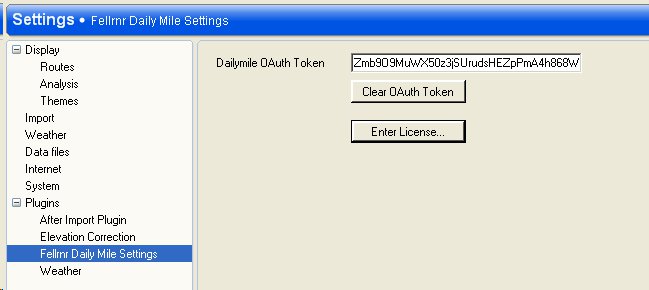
- Enter license key in the dialog.
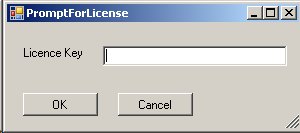
6 Support
For support, email plugin <at> fellrnr <dot> com.