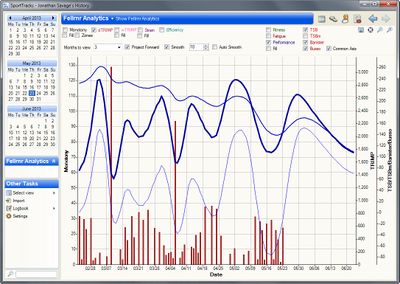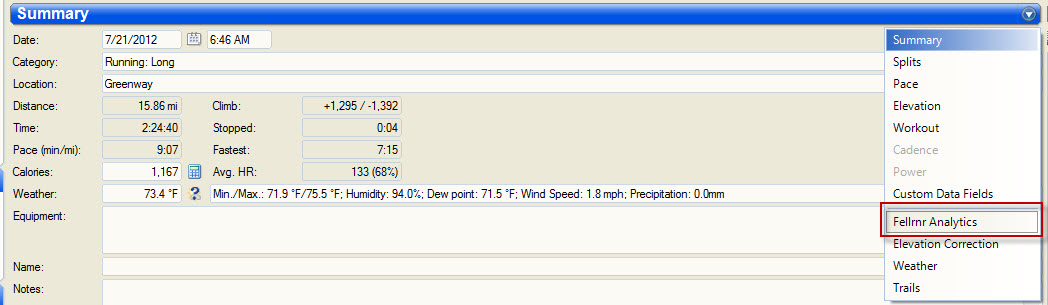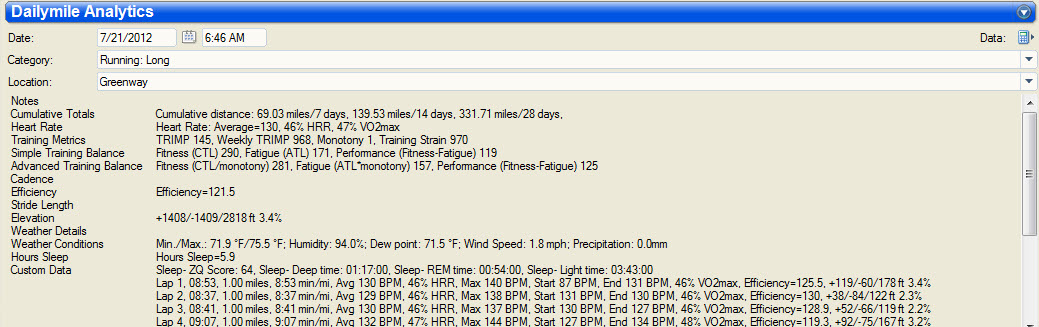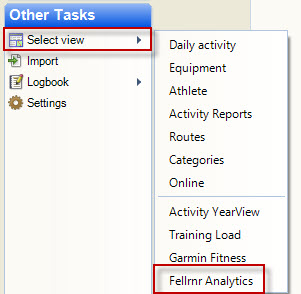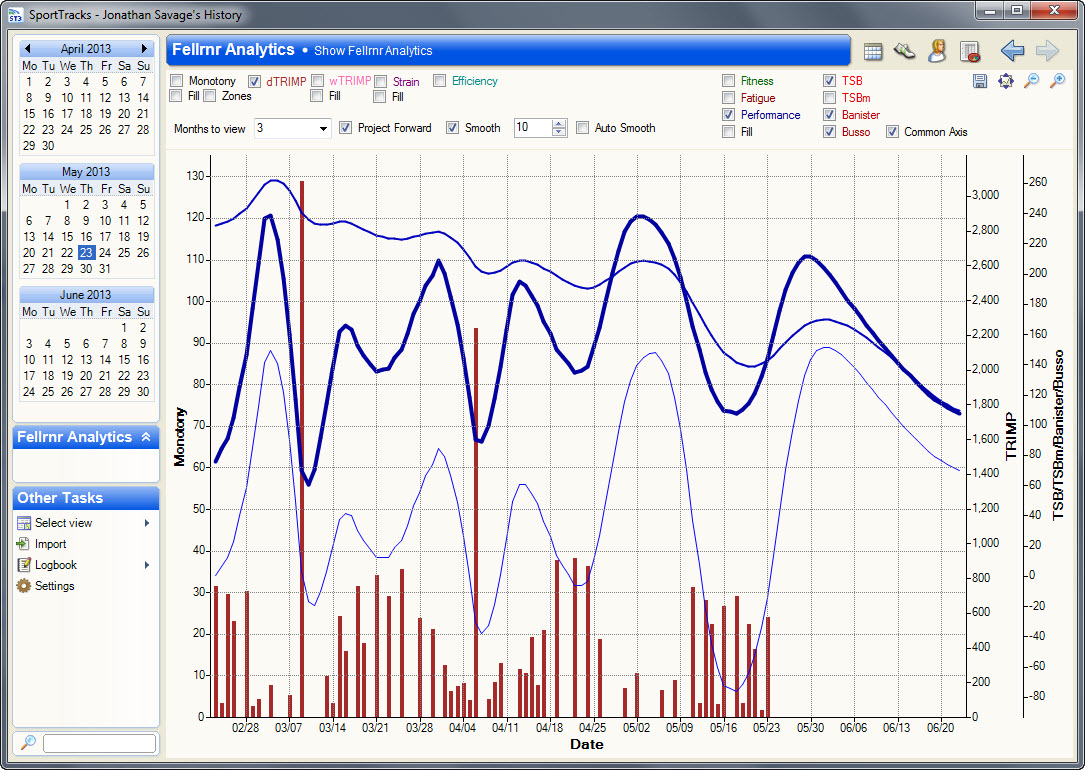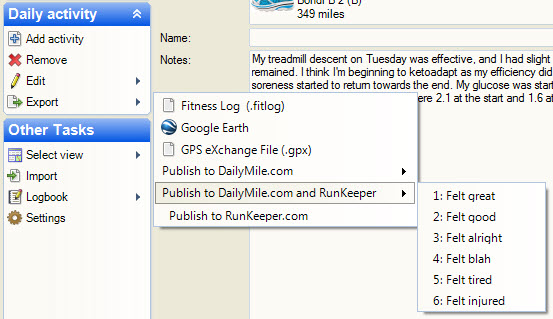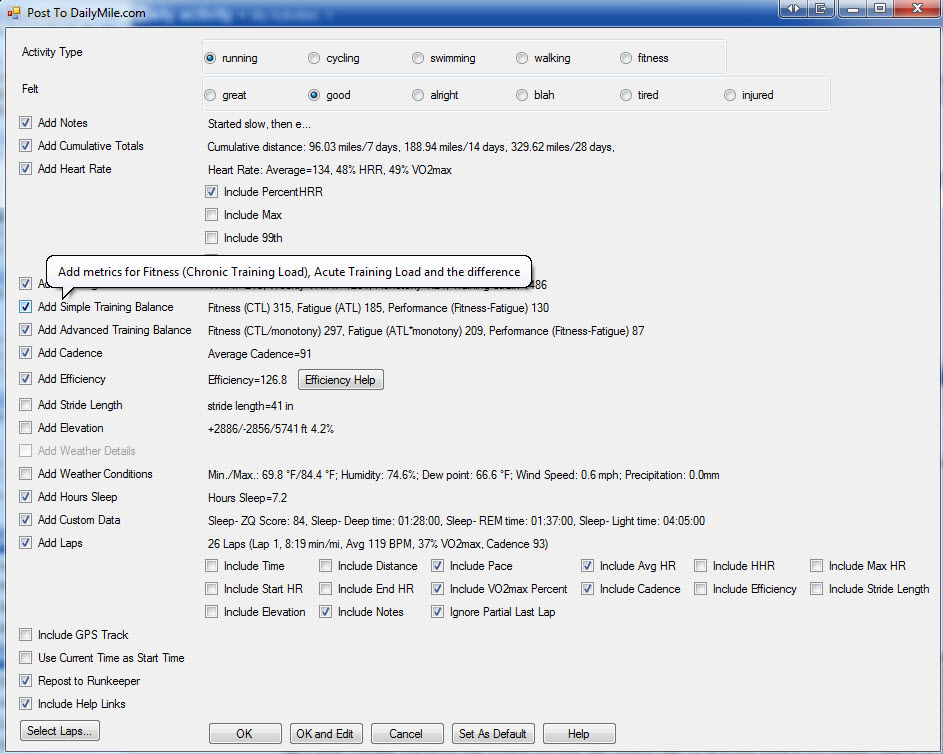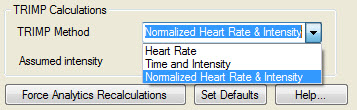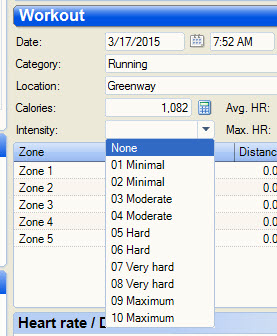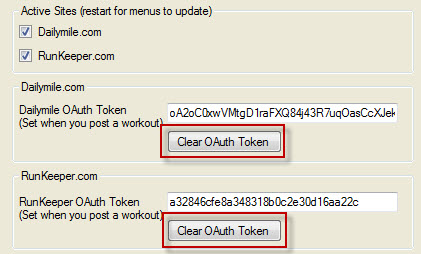Difference between revisions of "SportTracks Dailymile Plugin"
User:Fellrnr (User talk:Fellrnr | contribs) (→Changing Dailymile.com Accounts) |
User:Fellrnr (User talk:Fellrnr | contribs) |
||
| (14 intermediate revisions by the same user not shown) | |||
| Line 1: | Line 1: | ||
[[File:SportTracksTrainingAnalytics.jpg|right|thumb|400px|An example of the analytics graph from the plugin.]] | [[File:SportTracksTrainingAnalytics.jpg|right|thumb|400px|An example of the analytics graph from the plugin.]] | ||
This plugin performs training analytics, such as [[Running Efficiency Calculator|Running Efficiency]], [[Training Monotony]] and [[Modeling Human Performance| models that predict performance]], as well as publishing workouts from [[SportTracks]] to [[Dailymile]] and [[Runkeeper]]. | This plugin performs training analytics, such as [[Running Efficiency Calculator|Running Efficiency]], [[Training Monotony]] and [[Modeling Human Performance| models that predict performance]], as well as publishing workouts from [[SportTracks]] to [[Dailymile]] and [[Runkeeper]]. | ||
| − | + | =How to install the plugin= | |
* Install SportsTracks normally. | * Install SportsTracks normally. | ||
| − | * Download the plugin and save it on your hard drive. The file should save automatically as a '.st3plugin' file, but some browsers get confused and try to save it as a '.zip'. If that happens, rename the file to '.st3plugin'. The plugin is available at http://fellrnr.com/Utilities/FellrnrDailyMilePlugin/FellrnrDailyMilePlugin_3. | + | * Download the plugin and save it on your hard drive. The file should save automatically as a '.st3plugin' file, but some browsers get confused and try to save it as a '.zip'. If that happens, rename the file to '.st3plugin'. The plugin is available at http://fellrnr.com/Utilities/FellrnrDailyMilePlugin/FellrnrDailyMilePlugin_3.3.1.st3plugin |
| − | ** The latest beta is normally available at http://fellrnr.com/Utilities/FellrnrDailyMilePlugin/ | + | ** The latest beta is normally available at http://fellrnr.com/Utilities/FellrnrDailyMilePlugin/FellrnrDailyMilePlugin_3.3.3_beta.st3plugin |
* Double click the .st3plugin file to install. | * Double click the .st3plugin file to install. | ||
* Check the plugin is installed correctly | * Check the plugin is installed correctly | ||
| Line 10: | Line 10: | ||
** Click on settings <br/>http://fellrnr.com/images/settings.jpg | ** Click on settings <br/>http://fellrnr.com/images/settings.jpg | ||
** Click on plugins <br/>http://fellrnr.com/images/settings-plugins.jpg | ** Click on plugins <br/>http://fellrnr.com/images/settings-plugins.jpg | ||
| − | ** Check that 'Fellrnr's [[Dailymile]] Plugin' is shown <br/> | + | ** Check that 'Fellrnr's [[Dailymile]] Plugin' is shown <br/>[[File:settings-plugins-dailymile.jpg]] |
| − | + | =Viewing the Workout Analytics= | |
* Click on 'select view', then 'daily activity' <br/>http://fellrnr.com/images/SelectDailyActivity.jpg | * Click on 'select view', then 'daily activity' <br/>http://fellrnr.com/images/SelectDailyActivity.jpg | ||
| − | * Click on an activity to select it | + | * Click on an activity to select it |
* Click on the drop down menu on the top right of the activity window and select 'Fellrnr Analytics' | * Click on the drop down menu on the top right of the activity window and select 'Fellrnr Analytics' | ||
[[File:SportTracksActivityAnalyticsMenu.jpg]] | [[File:SportTracksActivityAnalyticsMenu.jpg]] | ||
* You will then see the analytics of that workout | * You will then see the analytics of that workout | ||
[[File:SportTracksActivityAnalytics.jpg]] | [[File:SportTracksActivityAnalytics.jpg]] | ||
| − | + | =Viewing Analytics Graphs= | |
| − | * Click on 'select view', then ' | + | * Click on 'select view', then 'Fellrnr Analytics' |
[[File:DailyMile Activity Reports.jpg]] | [[File:DailyMile Activity Reports.jpg]] | ||
| − | * | + | * You will then see the graph of workout information. To get more help, hover your mouse over the controls. |
[[File:SportTracksTrainingAnalytics.jpg]] | [[File:SportTracksTrainingAnalytics.jpg]] | ||
| − | + | =Exporting Workouts to Dailymile.com and/or RunKeeper.com= | |
| − | * You must have a [[Dailymile]].com account setup | + | * You must have a [[Dailymile]].com and/or RunKeeper.com account setup. |
| − | * Start [[SportTracks]] if it's not already running | + | * Start [[SportTracks]] if it's not already running. |
* Click on 'select view', then 'daily activity' <br/>http://fellrnr.com/images/SelectDailyActivity.jpg | * Click on 'select view', then 'daily activity' <br/>http://fellrnr.com/images/SelectDailyActivity.jpg | ||
| − | * Click on an activity to select it for export | + | * Click on an activity to select it for export. |
| − | ** Multiple activities can be selected, but this may take a long time and [[Dailymile]].com limits the rate of uploads, so you may experience errors | + | ** Multiple activities can be selected, but this may take a long time and [[Dailymile]].com limits the rate of uploads, so you may experience errors. |
| − | * Click on 'export' then 'Publish to [[Dailymile]].com | + | * Click on 'export' then select: |
| − | + | ** 'Publish to [[Dailymile]].com' and then choose how you felt for just Dailymile.com | |
| − | + | ** 'Publish to [[Dailymile]].com and Runkeeper' and then choose how you felt to publish to both sites | |
| − | ** | + | ** 'Publish to Runkeeper' for just Runkeeper.com |
| − | |||
| − | |||
| − | |||
| − | |||
| − | |||
| − | |||
| − | |||
| − | |||
| − | |||
| − | ** | ||
| − | |||
[[File:ExportAdvanced.jpg]] | [[File:ExportAdvanced.jpg]] | ||
| − | * The first time you use the plugin, a popup will ask you to log into | + | * The first time you use the plugin, a popup will ask you to log into Dailymile and/or RunKeeper and authorize the plugin. '''Logging on with your Facebook account causes problems - please log on directly.''' |
** This popup uses the browser settings for the HTTP proxy rather than the [[SportTracks]] settings. (Don't worry if that doesn't mean anything to you. You shouldn't have to worry about it.) | ** This popup uses the browser settings for the HTTP proxy rather than the [[SportTracks]] settings. (Don't worry if that doesn't mean anything to you. You shouldn't have to worry about it.) | ||
| − | ** The authorization token is stored in the logbook, so different [[SportTracks]] users can have different | + | ** The authorization token is stored in the logbook, so different [[SportTracks]] users can have different accounts. |
** You can clear the authorization information by looking under the plugin specific settings. | ** You can clear the authorization information by looking under the plugin specific settings. | ||
| − | * You will see a popup allowing you to customize the data exported | + | * You will see a popup allowing you to customize the data exported. Note that you can get help by hovering your mouse over a field, as shown below. |
[[File:DailyMile SportTracks Screenshot full.jpg]] | [[File:DailyMile SportTracks Screenshot full.jpg]] | ||
** The plugin attempts to guess what the correct activity type is from the activity category in [[SportTracks]] as described below. (If you think it should make better guesses, let me know.) You can change the activity type. If you hit okay, your workout will be posted and a browser window will popup with your workout in [[Dailymile]].com. Note that the text of your workout is in the windows clipboard, so you can paste it into another site such as Google+ | ** The plugin attempts to guess what the correct activity type is from the activity category in [[SportTracks]] as described below. (If you think it should make better guesses, let me know.) You can change the activity type. If you hit okay, your workout will be posted and a browser window will popup with your workout in [[Dailymile]].com. Note that the text of your workout is in the windows clipboard, so you can paste it into another site such as Google+ | ||
| − | + | =Select Laps Dialog= | |
This dialog allows you to select specific laps for publication. This is useful if you are doing interval training and only want to publish the work intervals. <br/> | This dialog allows you to select specific laps for publication. This is useful if you are doing interval training and only want to publish the work intervals. <br/> | ||
http://fellrnr.com/images/SelectLaps.jpg | http://fellrnr.com/images/SelectLaps.jpg | ||
| − | * To select laps, click on a lap. Holding the control key will add to the selection, holding the shift key will select ranges. | + | * To select laps, click on a lap. Holding the control key will add to the selection, holding the shift key will select ranges. |
| − | * Pressing "Select Odd" will select the odd numbered intervals. The selection can then be modified by clicking on laps with the control key pressed. | + | * Pressing "Select Odd" will select the odd numbered intervals. The selection can then be modified by clicking on laps with the control key pressed. |
| − | * Pressing "Select Even" will select the even numbered intervals. The selection can then be modified by clicking on laps with the control key pressed. | + | * Pressing "Select Even" will select the even numbered intervals. The selection can then be modified by clicking on laps with the control key pressed. |
* Pressing "Guess Intervals" will look at the start and end [[Heart Rate]] to determine the work intervals. The 'interval threshold' is used to determine the work intervals. A lap will be selected if the finish [[Heart Rate]] is greater than the start [[Heart Rate]] by at least the threshold value. select the even numbered intervals. The selection can then be modified by clicking on laps with the control key pressed. | * Pressing "Guess Intervals" will look at the start and end [[Heart Rate]] to determine the work intervals. The 'interval threshold' is used to determine the work intervals. A lap will be selected if the finish [[Heart Rate]] is greater than the start [[Heart Rate]] by at least the threshold value. select the even numbered intervals. The selection can then be modified by clicking on laps with the control key pressed. | ||
| − | + | =How SportTracks Activity Categories are mapped to Dailymile Activity Types= | |
This plugin looks at the text of the [[SportTracks]] Activity Category and guesses the appropriate [[Dailymile]] Activity Type | This plugin looks at the text of the [[SportTracks]] Activity Category and guesses the appropriate [[Dailymile]] Activity Type | ||
* If category contains "running" then Activity type is running | * If category contains "running" then Activity type is running | ||
| Line 66: | Line 55: | ||
* If category contains "walk" then Activity type is walking | * If category contains "walk" then Activity type is walking | ||
* Otherwise default Activity type to fitness | * Otherwise default Activity type to fitness | ||
| − | ==Missing Features | + | There is support for other languages; click on 'show category translations' at the bottom of the settings page. |
| + | =Calculating TRIMP= | ||
| + | The plugin will calculate [[TRIMP]] from heart rate and duration, but it can also use the intensity to calculate TRIMPcr. I recommend setting the calculation method to "Normalized Heart Rate & Intensity" in the [[SportTracks Dailymile Plugin]] settings page: | ||
| + | [[File:TRIMPCalculation.jpg|none]] | ||
| + | If the intensity is set on a workout, that intensity overrides the heart rate calculation: | ||
| + | [[File:SportTracksIntensity.jpg|none]] | ||
| + | =Missing Features= | ||
Some features are missing because they are not yet supported in the [[Dailymile]].com API. These include | Some features are missing because they are not yet supported in the [[Dailymile]].com API. These include | ||
* Max and average HR | * Max and average HR | ||
| Line 74: | Line 69: | ||
* Keywords | * Keywords | ||
When these are added to the API, I will add support in the plugin. | When these are added to the API, I will add support in the plugin. | ||
| − | + | =Changing Dailymile.com or RunKeeper.com Accounts= | |
If you change your account on [[Dailymile]].com, or RunKeeper.com you'll need to clear the token that this plugin stores. | If you change your account on [[Dailymile]].com, or RunKeeper.com you'll need to clear the token that this plugin stores. | ||
| − | * You may need to clear your Internet Explorer cookies, as this plugin uses the browser for authentication. Clearing the cookies is documented at http://support.microsoft.com/kb/278835 | + | * You may need to clear your Internet Explorer cookies, as this plugin uses the browser for authentication. Clearing the cookies is documented at http://support.microsoft.com/kb/278835 |
* Start [[SportTracks]] | * Start [[SportTracks]] | ||
* Click on settings <br/>http://fellrnr.com/images/settings.jpg | * Click on settings <br/>http://fellrnr.com/images/settings.jpg | ||
* Select "Fellrnr Settings" and click on "Clear OAuth Token" for the site you want to change.<br/> [[File:ClearOAuth.JPG]] | * Select "Fellrnr Settings" and click on "Clear OAuth Token" for the site you want to change.<br/> [[File:ClearOAuth.JPG]] | ||
* You'll be prompted to log on next time you publish. | * You'll be prompted to log on next time you publish. | ||
| − | + | =Facebook Authentication to Dailymile= | |
| − | + | There are a few problems with accessing [[Dailymile]].com using Facebook credentials, and it is better to log in with an email address and password. | |
| − | There are a few problems with accessing [[Dailymile]].com using Facebook credentials, and it is better to log in with an email address and password. | + | =Support= |
| − | |||
For support, email plugin <at> fellrnr <dot> com. | For support, email plugin <at> fellrnr <dot> com. | ||
| − | + | =Change History= | |
| + | * 3.3.1 | ||
| + | ** Fix graphing of TRIMP when there are multiple workouts per day. | ||
| + | * 3.3.0 | ||
| + | ** Analytics graphing | ||
| + | *** Change graphing to be a new view rather than on the reports page | ||
| + | *** Add smoothing, including an auto smoothing | ||
| + | *** Add option to project performance forward one month | ||
| + | *** Improve tool tip (mouse over) text | ||
| + | ** Implement Banister and Busso models for performance prediction | ||
| + | ** The 'force recalculations' now does a full recalculation | ||
| + | ** Support normalized TRIMP values | ||
| + | ** Use local time for TRIMP | ||
| + | ** Better support for TRIMPcr10 | ||
| + | ** Changes to performance optimization | ||
| + | ** More translations for "running" | ||
* 3.2.0 | * 3.2.0 | ||
** The category mapping now learns from input, so if you select a different category, the plugin will default to that next time | ** The category mapping now learns from input, so if you select a different category, the plugin will default to that next time | ||
| Line 110: | Line 119: | ||
** Plugin is now free | ** Plugin is now free | ||
** Add cumulative time totals | ** Add cumulative time totals | ||
| − | ** Add [[Heart Rate]] and Efficiency Drift | + | ** Add [[Heart Rate]] and Efficiency Drift |
** Add smoothed elevation | ** Add smoothed elevation | ||
* 2.1.4 | * 2.1.4 | ||
| − | ** Correct bug in cumulative totals timezone handling | + | ** Correct bug in cumulative totals timezone handling |
* 2.1.3 | * 2.1.3 | ||
| − | ** For cumulative totals, convert activity times to local timezone and always use the second level category rather than the [[Dailymile]] equivalent | + | ** For cumulative totals, convert activity times to local timezone and always use the second level category rather than the [[Dailymile]] equivalent |
** Convert elevation to selected units | ** Convert elevation to selected units | ||
** Support custom and distance splits for laps | ** Support custom and distance splits for laps | ||
| Line 135: | Line 144: | ||
** Performance improvements posting to [[Dailymile]].com. | ** Performance improvements posting to [[Dailymile]].com. | ||
** Add more options to the advanced dialog. | ** Add more options to the advanced dialog. | ||
| − | * 1.1.3 | + | * 1.1.3 |
** Add ability to post the GPS data to [[Dailymile]].com. | ** Add ability to post the GPS data to [[Dailymile]].com. | ||
** Add a button to the advanced dialog to save the checked options as a future default. | ** Add a button to the advanced dialog to save the checked options as a future default. | ||
| Line 143: | Line 152: | ||
** Use the smoothed [[Heart Rate]] and [[Cadence]] data rather than raw values. | ** Use the smoothed [[Heart Rate]] and [[Cadence]] data rather than raw values. | ||
** Default to all laps selected on the select laps dialog. | ** Default to all laps selected on the select laps dialog. | ||
| + | [[Category:Software]] | ||
Latest revision as of 05:52, 19 March 2015
This plugin performs training analytics, such as Running Efficiency, Training Monotony and models that predict performance, as well as publishing workouts from SportTracks to Dailymile and Runkeeper.
Contents
- 1 How to install the plugin
- 2 Viewing the Workout Analytics
- 3 Viewing Analytics Graphs
- 4 Exporting Workouts to Dailymile.com and/or RunKeeper.com
- 5 Select Laps Dialog
- 6 How SportTracks Activity Categories are mapped to Dailymile Activity Types
- 7 Calculating TRIMP
- 8 Missing Features
- 9 Changing Dailymile.com or RunKeeper.com Accounts
- 10 Facebook Authentication to Dailymile
- 11 Support
- 12 Change History
1 How to install the plugin
- Install SportsTracks normally.
- Download the plugin and save it on your hard drive. The file should save automatically as a '.st3plugin' file, but some browsers get confused and try to save it as a '.zip'. If that happens, rename the file to '.st3plugin'. The plugin is available at http://fellrnr.com/Utilities/FellrnrDailyMilePlugin/FellrnrDailyMilePlugin_3.3.1.st3plugin
- The latest beta is normally available at http://fellrnr.com/Utilities/FellrnrDailyMilePlugin/FellrnrDailyMilePlugin_3.3.3_beta.st3plugin
- Double click the .st3plugin file to install.
- Check the plugin is installed correctly
- Start SportTracks
- Click on settings
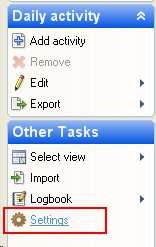
- Click on plugins
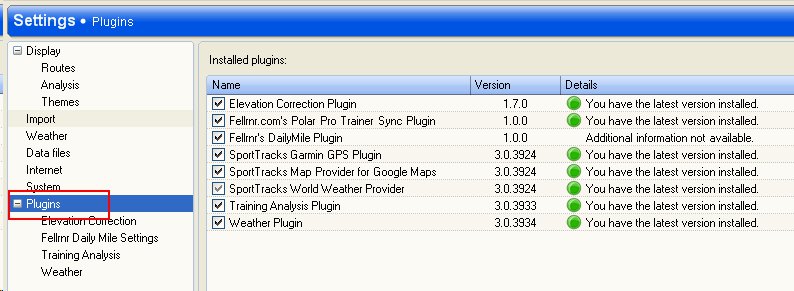
- Check that 'Fellrnr's Dailymile Plugin' is shown
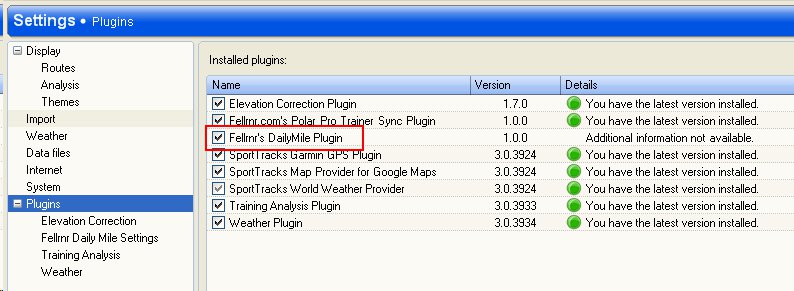
2 Viewing the Workout Analytics
- Click on 'select view', then 'daily activity'
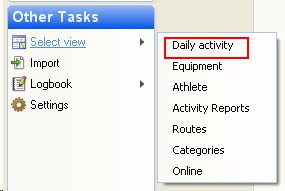
- Click on an activity to select it
- Click on the drop down menu on the top right of the activity window and select 'Fellrnr Analytics'
- You will then see the analytics of that workout
3 Viewing Analytics Graphs
- Click on 'select view', then 'Fellrnr Analytics'
- You will then see the graph of workout information. To get more help, hover your mouse over the controls.
4 Exporting Workouts to Dailymile.com and/or RunKeeper.com
- You must have a Dailymile.com and/or RunKeeper.com account setup.
- Start SportTracks if it's not already running.
- Click on 'select view', then 'daily activity'
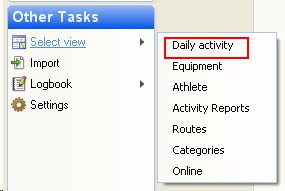
- Click on an activity to select it for export.
- Multiple activities can be selected, but this may take a long time and Dailymile.com limits the rate of uploads, so you may experience errors.
- Click on 'export' then select:
- The first time you use the plugin, a popup will ask you to log into Dailymile and/or RunKeeper and authorize the plugin. Logging on with your Facebook account causes problems - please log on directly.
- This popup uses the browser settings for the HTTP proxy rather than the SportTracks settings. (Don't worry if that doesn't mean anything to you. You shouldn't have to worry about it.)
- The authorization token is stored in the logbook, so different SportTracks users can have different accounts.
- You can clear the authorization information by looking under the plugin specific settings.
- You will see a popup allowing you to customize the data exported. Note that you can get help by hovering your mouse over a field, as shown below.
- The plugin attempts to guess what the correct activity type is from the activity category in SportTracks as described below. (If you think it should make better guesses, let me know.) You can change the activity type. If you hit okay, your workout will be posted and a browser window will popup with your workout in Dailymile.com. Note that the text of your workout is in the windows clipboard, so you can paste it into another site such as Google+
5 Select Laps Dialog
This dialog allows you to select specific laps for publication. This is useful if you are doing interval training and only want to publish the work intervals.

- To select laps, click on a lap. Holding the control key will add to the selection, holding the shift key will select ranges.
- Pressing "Select Odd" will select the odd numbered intervals. The selection can then be modified by clicking on laps with the control key pressed.
- Pressing "Select Even" will select the even numbered intervals. The selection can then be modified by clicking on laps with the control key pressed.
- Pressing "Guess Intervals" will look at the start and end Heart Rate to determine the work intervals. The 'interval threshold' is used to determine the work intervals. A lap will be selected if the finish Heart Rate is greater than the start Heart Rate by at least the threshold value. select the even numbered intervals. The selection can then be modified by clicking on laps with the control key pressed.
6 How SportTracks Activity Categories are mapped to Dailymile Activity Types
This plugin looks at the text of the SportTracks Activity Category and guesses the appropriate Dailymile Activity Type
- If category contains "running" then Activity type is running
- If category contains "cycling", "biking", or "bike" then Activity type is cycling
- If category contains "swim" then Activity type is swimming
- If category contains "walk" then Activity type is walking
- Otherwise default Activity type to fitness
There is support for other languages; click on 'show category translations' at the bottom of the settings page.
7 Calculating TRIMP
The plugin will calculate TRIMP from heart rate and duration, but it can also use the intensity to calculate TRIMPcr. I recommend setting the calculation method to "Normalized Heart Rate & Intensity" in the SportTracks Dailymile Plugin settings page:
If the intensity is set on a workout, that intensity overrides the heart rate calculation:
8 Missing Features
Some features are missing because they are not yet supported in the Dailymile.com API. These include
- Max and average HR
- Weather icon
- Effort
- Gear
- Keywords
When these are added to the API, I will add support in the plugin.
9 Changing Dailymile.com or RunKeeper.com Accounts
If you change your account on Dailymile.com, or RunKeeper.com you'll need to clear the token that this plugin stores.
- You may need to clear your Internet Explorer cookies, as this plugin uses the browser for authentication. Clearing the cookies is documented at http://support.microsoft.com/kb/278835
- Start SportTracks
- Click on settings
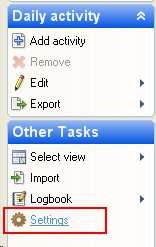
- Select "Fellrnr Settings" and click on "Clear OAuth Token" for the site you want to change.
- You'll be prompted to log on next time you publish.
10 Facebook Authentication to Dailymile
There are a few problems with accessing Dailymile.com using Facebook credentials, and it is better to log in with an email address and password.
11 Support
For support, email plugin <at> fellrnr <dot> com.
12 Change History
- 3.3.1
- Fix graphing of TRIMP when there are multiple workouts per day.
- 3.3.0
- Analytics graphing
- Change graphing to be a new view rather than on the reports page
- Add smoothing, including an auto smoothing
- Add option to project performance forward one month
- Improve tool tip (mouse over) text
- Implement Banister and Busso models for performance prediction
- The 'force recalculations' now does a full recalculation
- Support normalized TRIMP values
- Use local time for TRIMP
- Better support for TRIMPcr10
- Changes to performance optimization
- More translations for "running"
- Analytics graphing
- 3.2.0
- The category mapping now learns from input, so if you select a different category, the plugin will default to that next time
- Support non-ASCII characters for Dailymile and Runkeeper
- Fix the 'use current time' to default to not set if workout is not for today
- Runkeeper changes
- The raw Heart Rate data is exported
- Use the correct case for Runkeeper everywere
- Change post Dialog box title to Runkeeper
- Split posted message into shorter lines to prevent '500 server error'.
- Reduce the number of comments posted
- 3.1.0
- Better support for Runkeeper
- Write extra details to comment fields, one line per comment
- Support posting GPS track
- Support posting Heart Rate track
- Post calories
- Example Runkeeper workout
- Use dialog box for Runkeeper as well as Dailymile
- Remove 'easy' option
- Add cumulative total for number of runs over a given distance (set on options page)
- Better support for Runkeeper
- 3.0.0
- Plugin is now free
- Add cumulative time totals
- Add Heart Rate and Efficiency Drift
- Add smoothed elevation
- 2.1.4
- Correct bug in cumulative totals timezone handling
- 2.1.3
- For cumulative totals, convert activity times to local timezone and always use the second level category rather than the Dailymile equivalent
- Convert elevation to selected units
- Support custom and distance splits for laps
- 2.1.2
- Fix a bug in the HRR calculation
- Fix a bug that caused a fresh install to have bad default values for the plugin settings (caused Monotony to be capped at zero)
- Change title to 'Fellrnr Analytics' to match menu item
- Fix a bug so that entered HR was used to calculate TRIMP rather than estimate TRIMP
- Add option on report to show all or selected activities (defaults to all)
- 2.1.1
- Fix a bug that was causing a crash if the plugin was installed from scratch rather than upgraded.
- 2.1.0
- A major upgrade, adding more analytics
- Add a view of the analytics without having to post the workout
- Add a report of the analytics over time
- 1.2.1
- 1.1.3
- Add ability to post the GPS data to Dailymile.com.
- Add a button to the advanced dialog to save the checked options as a future default.
- Change menu so that you select 'felt' as part of the export.
- Give the option to post workout using the current time rather than the start time of the workout. This is only available for workouts completed today.
- Correct a bug that stops manually entered workouts from having a distance.
- Use the smoothed Heart Rate and Cadence data rather than raw values.
- Default to all laps selected on the select laps dialog.
- Category:Software